|
| |
SUPPORT:
Aide
de Camp 2
If you encounter a problem running the game
not covered on this page, click here
to contact us. Include a description of the problem, your system
configuration (Operating System, RAM, Video and Sound Cards, etc.), and the version of
ADC-2 you are running.
|
Windows XP
users may receive a message of "No Disk" when running
ADC2.EXE. Clicking on "Continue" will bring up the
start window with no further problems.
|
 | Before trying to resolve any
problems, please first ensure you are using the
latest version ADC2, which is 2.14. To determine that
you are in fact using the correct version, start ADC2 and open the
Help/About menu. |
|
|
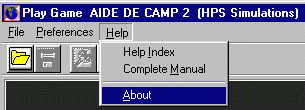
|
|
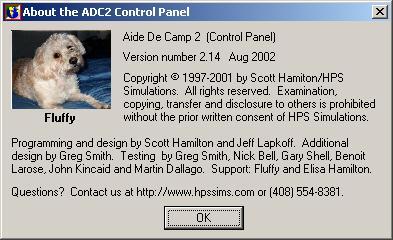 |
If you don't see
"Version 2.14" on your screen, you are not operating the
most current version. To download the latest upgrade/patch file for Aide
de Camp 2, click
here.
|
|
Solutions to the
most commonly reported problems
|
ADC
Version 1 Error Messages:
Low
Resource, Program Slowdown, Screen Corruption, Replay Problems:
Unable
to make new symbols or receiving a "low resource" error message?
Does the program run slower and slower in one session if you use it
for an extended time? Are you experiencing a corruption of your screen
graphics? Problems with replays? Other odd problems?
Your system may be suffering from a lack of sufficient memory
caused by failure of other applications to properly clear memory or by the use
of existing memory by programs running in the background (which you may not even
be aware of). Not enough virtual memory in conjunction with these, added
to the large memory requirements of some ADC2 gamesets, can cause serious
problems. Try the following:
General:
Specific Memory Management Actions:
 |
Make sure you have a least 200
MB of virtual memory available.
Click START, Settings, Control Panel,
System, Performance, Virtual Memory to check and adjust. Manually
setting the minimum and maximum virtual memory settings to the same minimum and
maximum has been found to provide the best performance, despite the warnings
given. Virtual memory uses hard disk space so it is important to keep the
hard disk specified open for virtual memories use. Consult Help
under "performance, optimizing - memory
troubleshooter" for
information. |
 |
Always
optimize
your symbol sets when you are making them and before you start
defining classes. Optimizing your symbol sets reduces their size and
therefore decreases memory requirements. It is absolutely essential
if you are working with large numbers of terrain or unit symbols or if you
delete any symbols while making the set. We also strongly suggest
backing up your set first, just in case. |
 |
Consider upgrading to Windows
98 SE, if you are not already running it. ADC2 runs much better in it than in
Win95/Win 98 1st edition thanks to Microsoft's improvements. |
 |
Get a memory clearing program like
FreeMem
(shareware & freeware) or Mem
Turbo (shareware) which clear memory for use by ADC2 and other programs.
Applications frequently leave large chunks of memory unavailable even after they
are closed. These fix that problem quickly and will make all your programs
run better. |
 |
Consider installing additional memory. Not only does this help
eliminate problems in ADC2, but loading, zooming and scrolling are much faster.
Plus all your other applications will run better too. Users have observed
excellent results with ADC2 when increasing their memory to 64 MB. Of
course, 128 or 256 MB is even better, if affordable. |
If that doesn't work, check
the section on Graphics problems in the symbol corruption section.
Terrain and/or
Pieces Are Corrupted or Black in Color:
Graphics
Card/Driver Problems:
 |
Make
sure you have the most current version of your video card driver.
Driver updates can be downloaded from your graphics card manufacturer's
site. Although keep in mind this isn't always the case: we have
received multiple reports where an older version of the driver worked, while
the newer one(s) didn't. |
 |
Turn
off all graphics acceleration and other 3-D effects. Click START, Settings, Control Panel,
Display, Settings, Advanced, Troubleshooting. Some graphics
cards may have other acceleration/memory management settings as well.
Consult your documentation. |
 |
Try
adjusting the color depth of your display. Click START,
Settings, Control Panel, Display, Settings, and then adjust the Colors.
Try 16 bit, or even 256 color instead. |
Note:
Some of the latest "high powered" 3-D accelerator cards seem to have
the most problems running ADC2. If none of the above solutions solve
the problem, you will need to contact the video card manufacturer.
Symbol
Editor Problems:
 |
Symbols are totally
black or are mostly black with odd patterns which might look
like this:
|
|
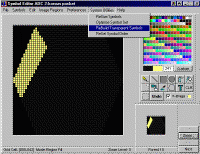 (click image for a larger version)
(click image for a larger version)
|
 |
The x-image mask BMP files are out of alignment with your terrain or
unit symbol BMP files. Use the Rebuild Transparent Symbols tool in the
Symbol Editor System Utilities.
|
|
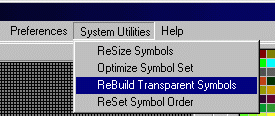
|
 |
Before you do this remember to back up your entire gameset directory.
|
|
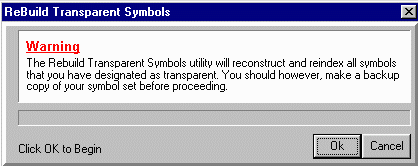
|
Map Editor or Play Game Symbol Problems:
 |
If
symbols don't appear right, or if some of them are
"missing", optimize
your symbol set in the Symbol Editor. Try adjusting the "Max Syms
Per Row" up and/or down if it doesn't work the first
time. We strongly suggest backing up your files first.
|
|

|
Play
Game Module Crashes When Attempting to Load a Saved Game:
If you receive a Windows error
message, or complete program crash when you attempt to load a saved game
file, the reason is likely due to one of these causes:
-
The
file has been corrupted. Luckily, this is a very rare
occurrence, and you will almost always also get other "ADC-2"
specific error messages before the crash. This problem can have
a number of causes, and there is no general solution. However,
occasionally corrupted files can be salvaged, so we encourage you to send
your saved game file (.OPS), along with the rest of the gameset (maps and
symbols), to support@hpssims.com
and we'll try to do what we can.
-
When
the file was originally saved, the turn file (.OPS) and the map and/or
symbol files were in different folders.
Normally this isn't a problem, since ADC will ask you to find files it can't
find. However, there seem to be some circumstances where Windows
reports to ADC that folders exist, when in fact, they do not. This problem
is usually encountered when receiving a file from another individual,
although not always. The solution is to put ALL of the gameset
files (game + map + symbols) in the same folder (and have your opponents do
the same on their computers).
-
An
opponent's folder/ file names are not compatible with your specific setup or
version of Windows. The solution is to have your opponent
try using short and simple names consisting of letters or numbers
only, without punctuation or spaces.
|
